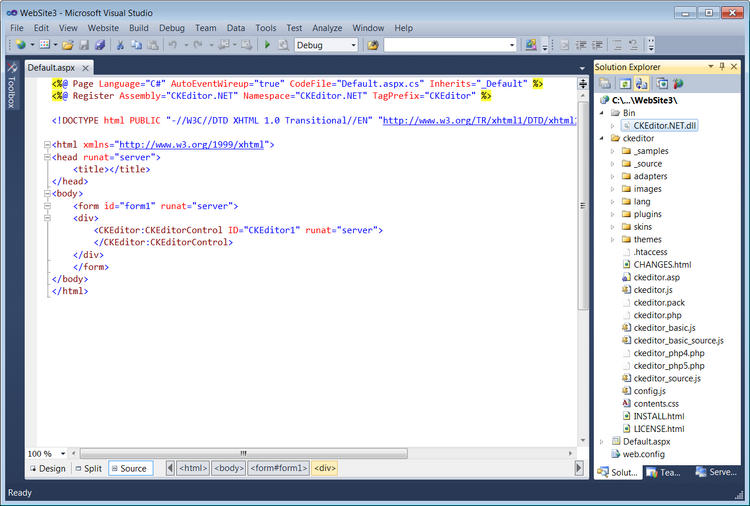These integration instructions are written with more advanced ASP.NET developers in mind and describe the basic steps required to run the CKEditor for ASP.NET control. If you are not sure about the whole process, please refer to the Absolute Beginner's CKEditor for ASP.NET Control Integration Guide with a detailed description of the process along with some screenshots.
If you want to integrate CKEditor with your ASP.NET page, follow the steps outlined below.
- Go to the official CKEditor download site and download the latest versions of both CKEditor 3.x and the CKEditor for ASP.NET control.
- Unpack both installation packages to a desired location.
- Add a reference to the CKEditor for ASP.NET Control to your website.
- In Visual Studio use the Add Reference command and browse to
bin\Release\CKEditor.NET.dllfile from the unpacked CKEditor for ASP.NET installation package. You can also manually copy the DLL file to thebinfolder of your application.
- In Visual Studio use the Add Reference command and browse to
- Copy the unpacked editor files from the CKEditor 3.x installation package and paste them into the application directory of your website.
- Register the CKEditor for ASP.NET control in your page:
-
<%@ Register Assembly="CKEditor.NET" Namespace="CKEditor.NET" TagPrefix="CKEditor" %>
-
- Insert a CKEditor instance into the page body:
-
<CKEditor:CKEditorControl ID="CKEditor1" BasePath="/ckeditor/" runat="server"></CKEditor:CKEditorControl>
- (where
BasePathpoints to the directory with CKEditor)
-
A sample page of your project containing CKEditor might look like the one below. When you run the application in the browser, you will be able to use all features of the editor.